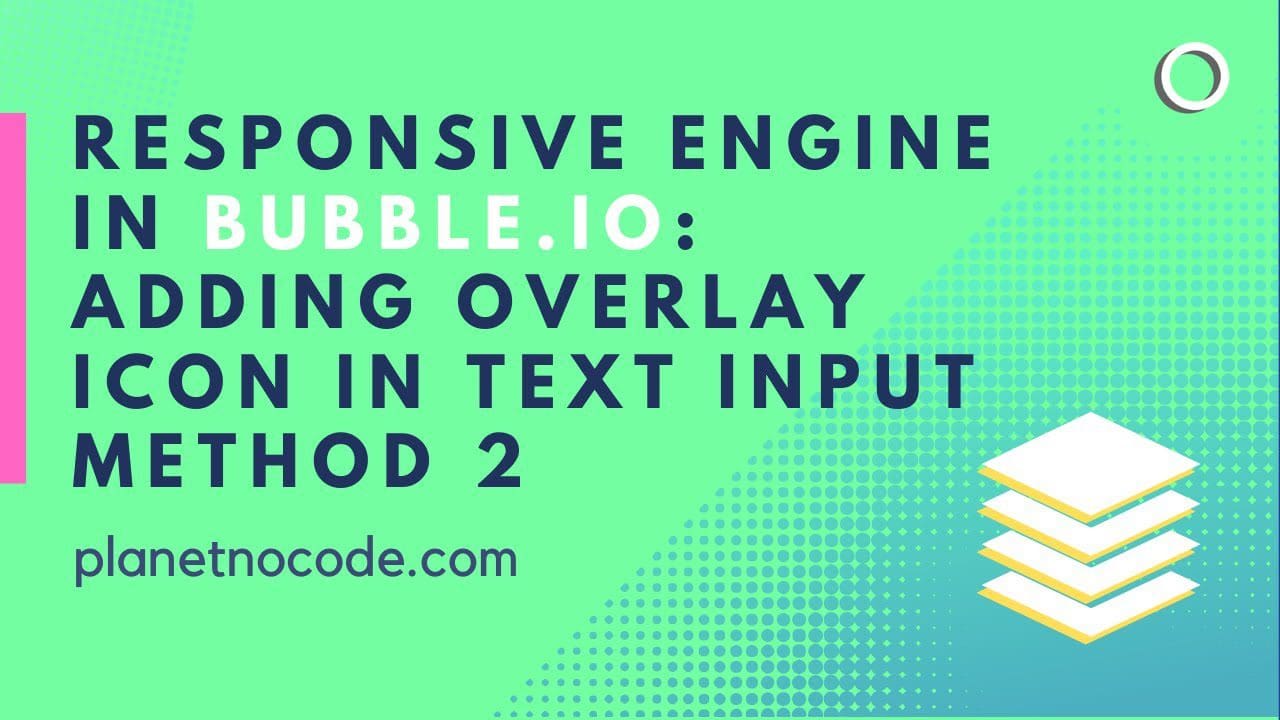Master Advanced Input Field Styling with Responsive Engine in Bubble.io
Want to create professional-looking input fields with perfectly positioned overlay icons? This advanced Bubble.io tutorial reveals a superior method for adding icons inside text inputs that goes beyond basic padding techniques.
The Problem with Basic Icon Placement
Many no code builders start with the simple approach of using horizontal padding to position icons within input fields. While this works initially, it creates uneven spacing issues when users enter text, leaving awkward gaps that compromise your app's professional appearance.
The Group-Based Solution
Our advanced technique uses Bubble's Responsive Engine to create a custom input field using strategic group positioning. By setting up a row group with precise dimensions (100% width, 54px height to match standard input field heights), you gain complete control over icon placement and text alignment.
This method involves creating a container group with background styling and rounded corners, then nesting both your icon element and a customized input field within it. The input field gets stripped of its default styling to seamlessly blend with the group container.
Key Styling Considerations
The technique requires careful attention to:
Padding and spacing: Proper left and right padding ensures consistent visual balance
Gap management: Strategic spacing between elements creates professional alignment
Input field customization: Removing default borders, background, and padding creates a seamless integration
Conditional formatting: Advanced builders must apply validation styling to the group container rather than individual elements
Why This Matters for No Code Builders
This advanced input styling technique demonstrates the power of Bubble's Responsive Engine for creating custom UI components. While it requires more setup than basic approaches, it delivers professional results that rival traditional coded solutions.
Understanding these advanced Responsive Engine techniques is crucial for no code builders who want to create apps that compete with traditionally developed applications. The attention to detail in UI elements like input fields often determines whether users perceive your app as professional or amateur.
Ready to Master Advanced Bubble.io Techniques?
This tutorial is just one example of the advanced no code techniques our Planet No Code community members access. From Responsive Engine mastery to complex conditional logic, our member-exclusive content accelerates your journey from beginner to expert Bubble.io developer.