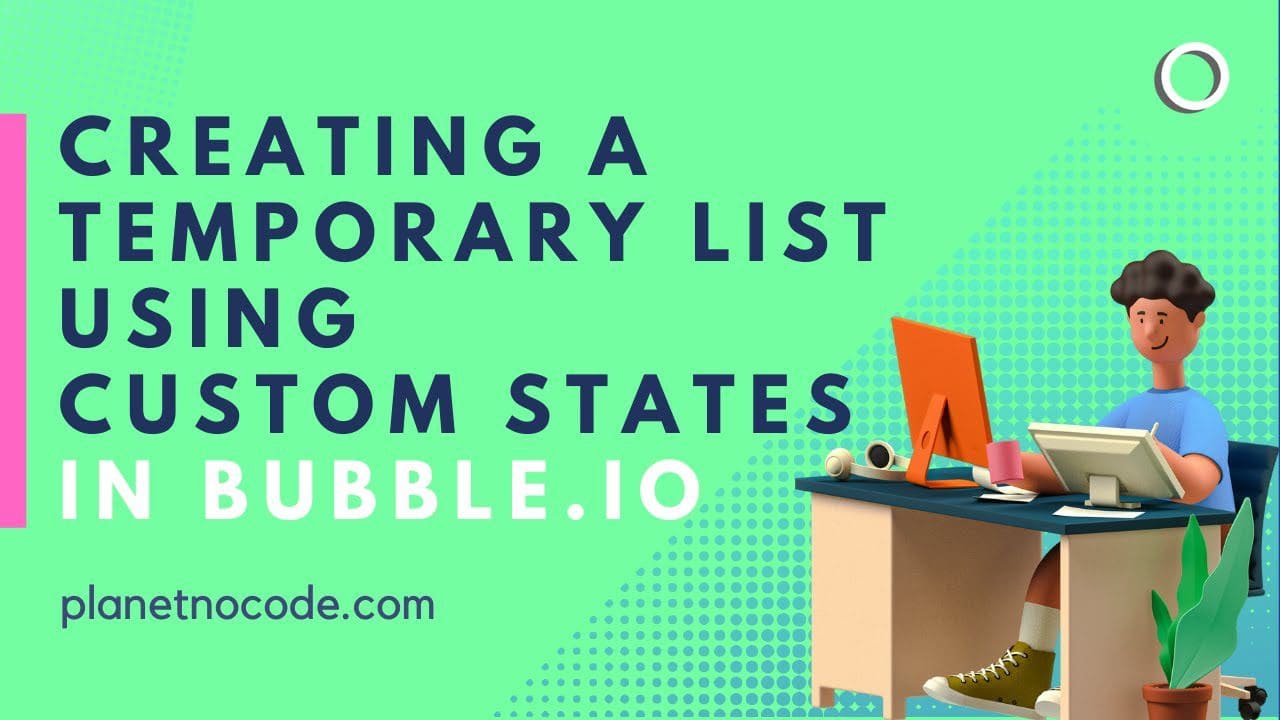Master Temporary Lists with Bubble.io Custom States
Building user-friendly interfaces in Bubble.io often requires letting users make selections without immediately committing data to your database. Whether you're creating signup forms, preference selectors, or dynamic filtering systems, mastering temporary lists with custom states is essential for optimal user experience and database performance.
Why Custom States Matter for No-Code Developers
Custom states in Bubble.io serve as temporary storage containers that exist only during a user's session. Unlike database fields, they don't create permanent records until you explicitly choose to save them. This approach offers several advantages:
Database efficiency improves dramatically when you avoid unnecessary writes during user interaction. Instead of saving every click or selection immediately, custom states let you batch operations and only commit final decisions.
User experience becomes more intuitive when people can experiment with selections, change their minds, and only finalize choices when they're ready. This is particularly valuable in multi-step forms and configuration interfaces.
Building Interactive Checkbox Systems
Traditional Bubble.io checkboxes have styling limitations that can make your app look generic. The advanced technique demonstrated in this tutorial uses icons combined with custom states to create fully customizable selection interfaces.
Option sets provide the foundation for this approach, giving you a predefined collection of choices that maintain their data integrity throughout your application. When combined with repeating groups, you can display any number of selectable items dynamically.
The workflow logic requires careful consideration of add and remove operations. Custom states don't offer the same list manipulation options as database fields, so specific techniques are needed to properly toggle items on and off.
Advanced Workflow Architecture
Professional Bubble.io development requires understanding conditional workflows and state management. This tutorial covers implementing "only when" conditions that prevent conflicting actions and ensure smooth user interactions.
Visual feedback through dynamic icon changes keeps users informed about their current selections. The technique involves conditional formatting that responds to custom state contents in real-time.
Database integration happens at the optimal moment - typically when users click a final submit or next button. This approach minimizes database operations while maintaining data integrity.
Scaling Your No-Code Applications
Understanding custom states opens doors to more sophisticated application architectures. From shopping carts to multi-criteria filters, temporary data management is fundamental to professional no-code development.
This foundational technique becomes even more powerful when combined with other Bubble.io features like privacy rules, API workflows, and custom plugins. Planet No Code members gain access to advanced implementations that demonstrate these integrations in real-world scenarios.
The principles learned here apply across numerous use cases in SaaS applications, marketplace platforms, and complex user dashboards. Mastering these concepts accelerates your journey from no-code beginner to professional app builder.