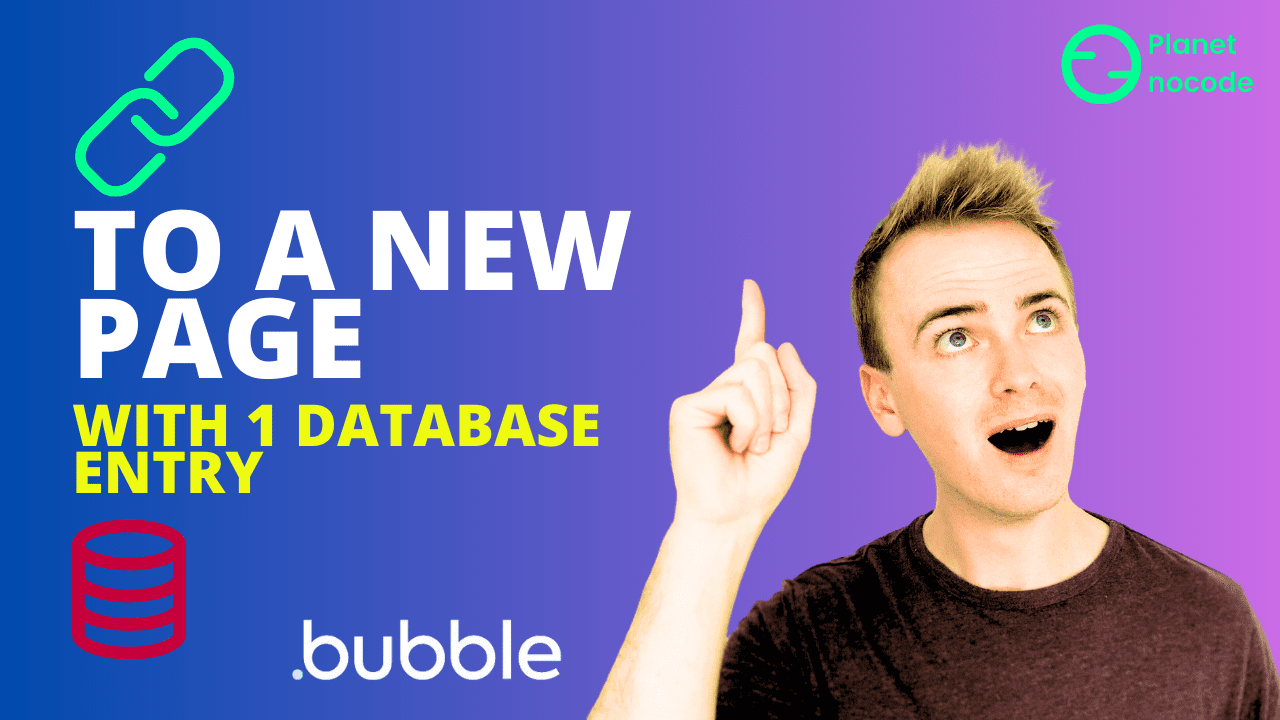Master Database Navigation in Bubble: From Product Lists to Individual Pages
One of the most fundamental skills every Bubble developer needs is learning how to navigate from a list of database entries to individual detail pages. Whether you're building an e-commerce store, a directory, or any app with detailed views, this navigation pattern is essential for creating professional no-code applications.
Understanding Page Type Content in Bubble
The secret to successful database navigation starts with properly configuring your destination page. When creating a page that will display individual database entries, you must set the page's "Type of content" to match your data type. This tells Bubble that this page expects to receive a specific database entry as a parameter.
Once your page type is configured, you can access the passed data using "Current page's [data type]" expressions throughout your page elements. This creates a dynamic connection between your navigation source and destination, allowing you to display the correct information for each database entry.
Two Powerful Methods for Database Navigation
Bubble offers two distinct approaches for linking from repeating groups to individual pages, each with specific use cases and benefits.
The first method involves using Bubble's link element, which creates proper HTML anchor tags in your page source. This approach is crucial for SEO optimization, as search engines can easily crawl and index these links. For e-commerce sites and public-facing applications, this method ensures better search engine visibility.
The second method transforms entire repeating group cells into clickable areas using groups and workflows. This creates a more intuitive user experience where users can click anywhere within a cell to navigate, rather than just on specific link text.
Advanced URL Handling and Database Parameters
Bubble automatically generates URLs with unique database identifiers when navigating between pages with database parameters. While these URLs contain your database entry's unique ID by default, advanced techniques exist for customizing URL structures using slugs and SEO-friendly parameters.
Understanding how Bubble handles these URL parameters is crucial for building professional applications that maintain clean, bookmarkable URLs while preserving the connection between your navigation and database entries.
Why This Matters for Your No-Code Journey
Mastering database navigation is a cornerstone skill that unlocks complex application architectures. From simple product catalogs to sophisticated multi-page workflows, this fundamental pattern appears in virtually every professional Bubble application.
Ready to dive deeper into advanced Bubble navigation techniques? Our comprehensive video tutorials cover everything from basic page parameters to complex multi-step workflows, giving you the skills to build professional-grade applications with confidence.