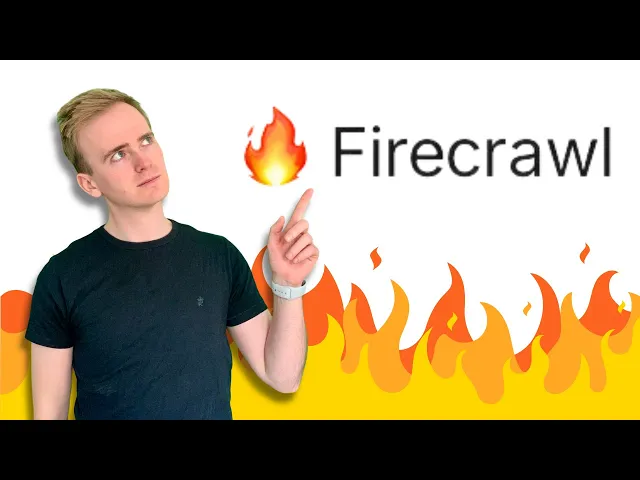
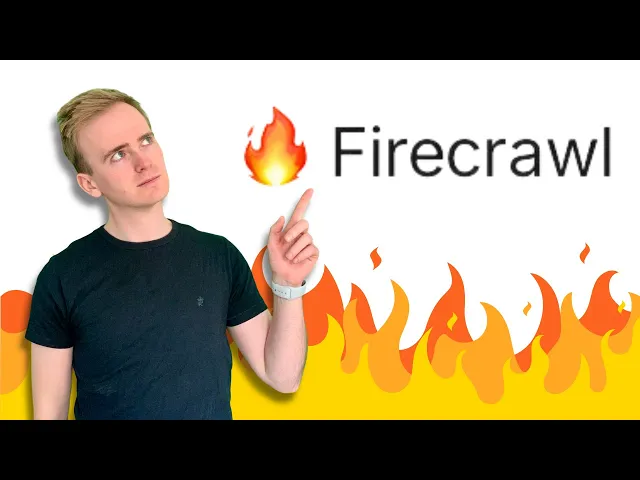
Revolutionize Your Web Scraping: 10,000 Pages from ONE URL with FireCrawl!
Web scraping 10,000 pages from a single URL with FireCrawl! This powerful web scraping tool allows you to scrape multiple web pages into your Bubble.io app.
What You'll Learn
Master Asynchronous Web Scraping: Build sophisticated Bubble.io workflows that handle FireCrawl's job-based system for crawling thousands of pages automatically
Advanced Backend Architecture: Design recursive backend workflows with smart retry logic and error handling for production-ready web scraping solutions
Scale from 1 to 10,000 pages: Implement dynamic data processing systems that automatically scale based on crawl results and integrate with AI for intelligent content extraction
Unlock 500+ tutorials
Join hundreds of builders who stopped wasting time debugging and started launching products.
Happy Builders
Join hundreds of Bubble builders shipping real products
From solo founders to side hustlers, builders worldwide use Planet No Code to get unstuck, ship faster, and avoid costly mistakes.
Happy Builders
Join hundreds of Bubble builders shipping real products
From solo founders to side hustlers, builders worldwide use Planet No Code to get unstuck, ship faster, and avoid costly mistakes.
Happy Builders
Join hundreds of Bubble builders shipping real products
From solo founders to side hustlers, builders worldwide use Planet No Code to get unstuck, ship faster, and avoid costly mistakes.

Meet Matt 👋
I discovered Bubble in 2017 while building WordPress sites and immediately saw its potential. After 7+ years of building apps, coaching hundreds of founders, and creating 500+ tutorials watched over 1.3 million times, I've seen every Bubble mistake (and made most of them myself).
What sets my teaching apart? I don't just show you how to build, I show you how to build smart. My students have launched real SaaS products, sold apps for profit, and avoided months of costly mistakes. I'm here to get you unstuck fast and building with confidence.
500+ Bubble Tutorials
1.3M+ Views on YouTube
Hundreds Launched
EXPERIENCED WITH

Meet Matt 👋
I discovered Bubble in 2017 while building WordPress sites and immediately saw its potential. After 7+ years of building apps, coaching hundreds of founders, and creating 500+ tutorials watched over 1.3 million times, I've seen every Bubble mistake (and made most of them myself).
What sets my teaching apart? I don't just show you how to build, I show you how to build smart. My students have launched real SaaS products, sold apps for profit, and avoided months of costly mistakes. I'm here to get you unstuck fast and building with confidence.
500+ Bubble Tutorials
1.3M+ Views on YouTube
Hundreds Launched
EXPERIENCED WITH

Meet Matt 👋
I discovered Bubble in 2017 while building WordPress sites and immediately saw its potential. After 7+ years of building apps, coaching hundreds of founders, and creating 500+ tutorials watched over 1.3 million times, I've seen every Bubble mistake (and made most of them myself).
What sets my teaching apart? I don't just show you how to build, I show you how to build smart. My students have launched real SaaS products, sold apps for profit, and avoided months of costly mistakes. I'm here to get you unstuck fast and building with confidence.
500+ Bubble Tutorials
1.3M+ Views on YouTube
Hundreds Launched
EXPERIENCED WITH
500+ Tutorials
Every Bubble topic covered in 500+ tutorials
ChatGPT & AI Assistants
Build production-ready AI chat apps with OpenAI and Claude
Responsive Web Design
Master modern layouts and mobile-first design
Payment & Email APIs
Handle subscriptions, payments, and transactional emails
Data Security & Privacy
Protect user data and paid user pages
Web Scraping & External Data
Pull data from websites, APIs, and search engines
Advanced Features
Calendar, file uploads, image generation, and automation
Bubble AI Assistant + 4 Courses
$15
/month
Intro price, cancel anytime
Instant Bubble Help Trained on 500+ Tutorials
Get unstuck fast with an AI assistant that actually understands Bubble, plus four complete courses to master no-code development.



4K+
WHAT’S INCLUDED
AI trained on 500+ Planet No Code tutorials
Instant answers with video recommendations
Direct access to Matt when you're stuck
Cancel anytime, no commitment
500+ Tutorials
Every Bubble topic covered in 500+ tutorials
ChatGPT & AI Assistants
Build production-ready AI chat apps with OpenAI and Claude
Responsive Web Design
Master modern layouts and mobile-first design
Payment & Email APIs
Handle subscriptions, payments, and transactional emails
Data Security & Privacy
Protect user data and paid user pages
Web Scraping & External Data
Pull data from websites, APIs, and search engines
Advanced Features
Calendar, file uploads, image generation, and automation
Bubble AI Assistant + 4 Courses
$15
/month
Intro price, cancel anytime
Instant Bubble Help Trained on 500+ Tutorials
Get unstuck fast with an AI assistant that actually understands Bubble, plus four complete courses to master no-code development.



4K+
WHAT’S INCLUDED
AI trained on 500+ Planet No Code tutorials
Instant answers with video recommendations
Direct access to Matt when you're stuck
Cancel anytime, no commitment
500+ Tutorials
Every Bubble topic covered in 500+ tutorials
ChatGPT & AI Assistants
Build production-ready AI chat apps with OpenAI and Claude
Responsive Web Design
Master modern layouts and mobile-first design
Payment & Email APIs
Handle subscriptions, payments, and transactional emails
Data Security & Privacy
Protect user data and paid user pages
Web Scraping & External Data
Pull data from websites, APIs, and search engines
Advanced Features
Calendar, file uploads, image generation, and automation
Bubble AI Assistant + 4 Courses
$15
/month
Intro price, cancel anytime
Instant Bubble Help Trained on 500+ Tutorials
Get unstuck fast with an AI assistant that actually understands Bubble, plus four complete courses to master no-code development.



4K+
WHAT’S INCLUDED
AI trained on 500+ Planet No Code tutorials
Instant answers with video recommendations
Direct access to Matt when you're stuck
Cancel anytime, no commitment

















