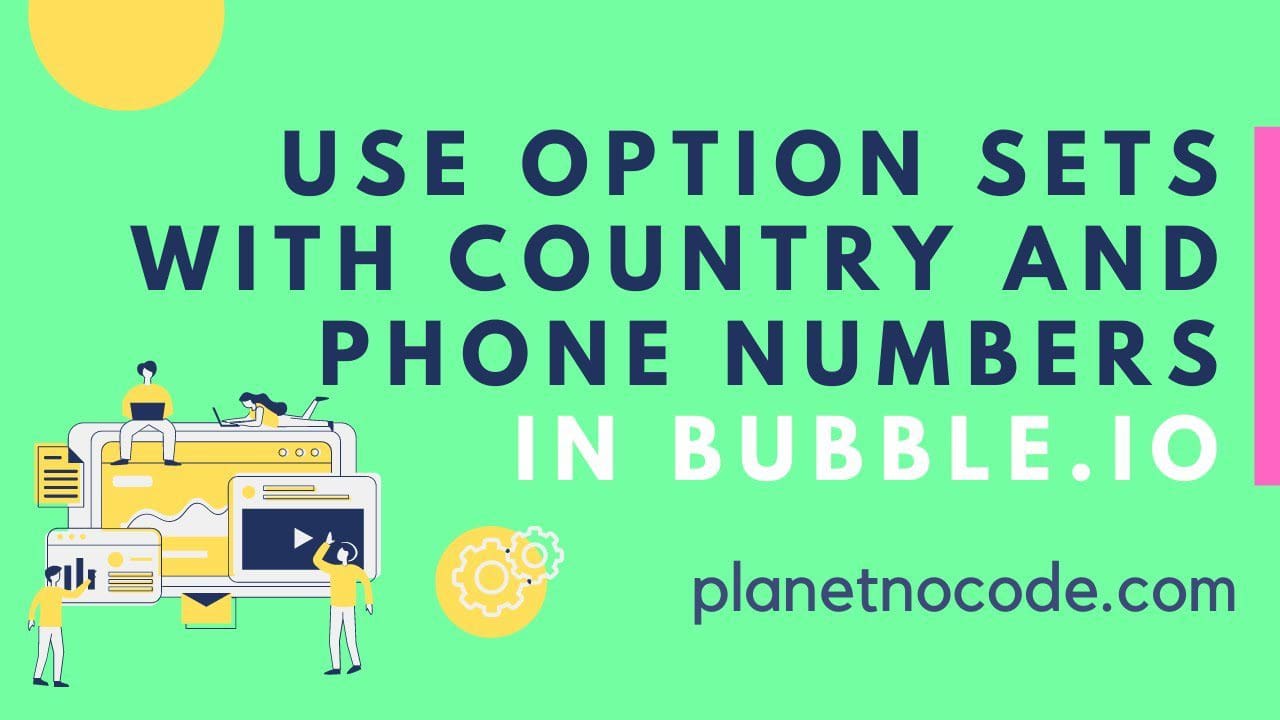Master Option Sets in Bubble.io: The Smart Way to Handle Country Data
When building no-code applications in Bubble.io, one of the most powerful yet underutilized features is Option Sets. If you're creating any app that deals with standardized data like countries, currencies, or status types, mastering Option Sets will save you countless hours and prevent data inconsistencies that plague many Bubble apps.
Why Option Sets Beat Text Fields Every Time
Many new Bubble developers make the mistake of using simple text fields for country selection. While this might seem easier initially, it creates a maintenance nightmare. What happens when you need to change "UK" to "United Kingdom" across your entire app? With text fields, you'd need to manually update every single record. With Option Sets, one change updates everywhere instantly.
Option Sets act as a centralized data container that maintains consistency across your entire Bubble application. Instead of scattered text entries, you have a single source of truth that automatically propagates changes throughout your app.
Unlocking Advanced Option Set Capabilities
The real power of Option Sets emerges when you start adding custom attributes beyond the basic display value. Country data is the perfect example - you don't just need the country name, you often need associated data like country codes for phone numbers, currency symbols, or time zones.
By adding attributes like country codes to your Option Sets, you can create dynamic phone number formatting that works globally. This becomes invaluable when integrating with SMS Gateway or creating click-to-call functionality that works regardless of where your users are located.
Building Scalable Contact Management Systems
A well-structured contact management system demonstrates the true potential of Option Sets in Bubble.io. When you combine country Option Sets with proper data type design, you can create sophisticated features like automatic phone number formatting, international dialing capabilities, and seamless API Connector integrations for communication services.
The key is understanding how to reference Option Set attributes in your dynamic expressions and combine them with other data fields to create powerful, automated functionality that would be impossible with simple text fields.
Advanced Integration Possibilities
Option Sets with multiple attributes open up exciting possibilities for API integrations. Whether you're building SMS notification systems, international shipping calculators, or multi-currency e-commerce platforms, properly structured Option Sets provide the foundation for sophisticated no-code applications.
The combination of country codes with local phone numbers, for example, creates properly formatted international numbers ready for SMS APIs without complex formatting logic. This approach scales beautifully as your application grows and adds new features.
Mastering Bubble.io Data Architecture
Understanding Option Sets is crucial for any serious Bubble developer. They represent a fundamental shift from thinking about individual data points to designing comprehensive data systems. This architectural mindset separates beginner Bubble apps from professional-grade applications that can scale and adapt to changing requirements.
Ready to dive deeper into advanced Bubble.io techniques like these? Our comprehensive tutorials show you exactly how to implement these powerful features step-by-step, with real examples you can follow along with in your own Bubble editor.