How to integrate OpenAI ChatGPT API into Bubble.io for chat functionality
You can integrate OpenAI ChatGPT API into your Bubble.io no-code application to create powerful chat functionality without writing any code. This integration allows you to build ChatGPT-like interfaces, custom AI assistants, and conversational applications directly in Bubble.
Setting Up OpenAI API in Bubble
The first step is installing the API Connector plugin in your Bubble app. This plugin enables you to connect with external APIs, including OpenAI's ChatGPT API. Navigate to your Bubble app's plugins section and add the API Connector.
Next, you'll need to create an OpenAI API key. Go to your OpenAI account, navigate to API keys, and generate a new secret key. Keep this key secure as you'll need it for authentication.
In the API Connector, create a new API call named "OpenAI" and set the authentication method to "Private key in header." Add your authorization header with the format: bearer [your-api-key]. You'll also need to add a shared header for content type: application/json.
Configuring the ChatGPT API Call
Create a new API call within your OpenAI API setup. Name it something like "send_message" and set it as an action so you can use it in workflows. Change the method to POST since you'll be sending data to OpenAI.
The endpoint URL should be: https://api.openai.com/v1/chat/completions. In the body, you'll need to structure your JSON data to include the model (GPT-3.5-turbo is recommended for speed and cost-effectiveness) and messages array.
For basic implementation, your JSON structure should include the model specification and a messages array containing the user's input. Make sure to use dynamic values by creating parameters like "message_content" that you can populate in your workflows.
Designing the Chat Interface
Create a user-friendly chat interface using Bubble's visual editor. Start by setting your page layout to column for better responsive design. Add a repeating group to display the conversation history - this will show all messages in a scrollable format.
Within the repeating group, add a text element to display message content. Connect this to a "Message" data type that you'll create in your database. The Message data type should include fields for content (text), role (user or assistant), and timestamp.
Below the repeating group, add a multiline input field where users can type their messages, and a send button to submit messages. Consider adding placeholder text like "Type your message here" to guide users.
Creating the Message Workflow
Build a workflow that triggers when the send button is clicked. This workflow should first create a new message in your database with the user's input, then make the API call to OpenAI, and finally save the AI response as another message.
In the workflow, start by creating a new Message with the content from your input field and role set to "user." Then use your OpenAI API call, passing the user's message as the content parameter.
After receiving the response from OpenAI, create another Message with the AI's response. You'll find this in the API response under choices → first item → message → content. Set the role to "assistant" for AI responses.
Implementing Conversation History
To make your chat truly conversational, you need to send the entire conversation history to OpenAI with each request. This requires modifying your API call to include all previous messages in the proper format.
Create a JSON structure that includes all messages from your database, formatted as an array. Each message should include the role (user or assistant) and content. Use Bubble's "format as text" feature to build this structure, joining messages with commas.
Make sure to use JSON safe formatting to handle special characters that users might input. This prevents syntax errors that could break your API calls.
Enhancing User Experience
Add finishing touches to improve usability. Include a "reset inputs" action in your workflow to clear the input field after sending a message. You might also want to add a "set focus" action to automatically return the cursor to the input field.
Consider implementing conversation grouping by creating a "Conversation" data type and linking messages to specific conversations. This allows users to start new conversations and switch between different chat sessions.
For better visual organization, you can add styling to distinguish between user messages and AI responses, such as different background colors or alignment.
Learn more with Bubble tutorials
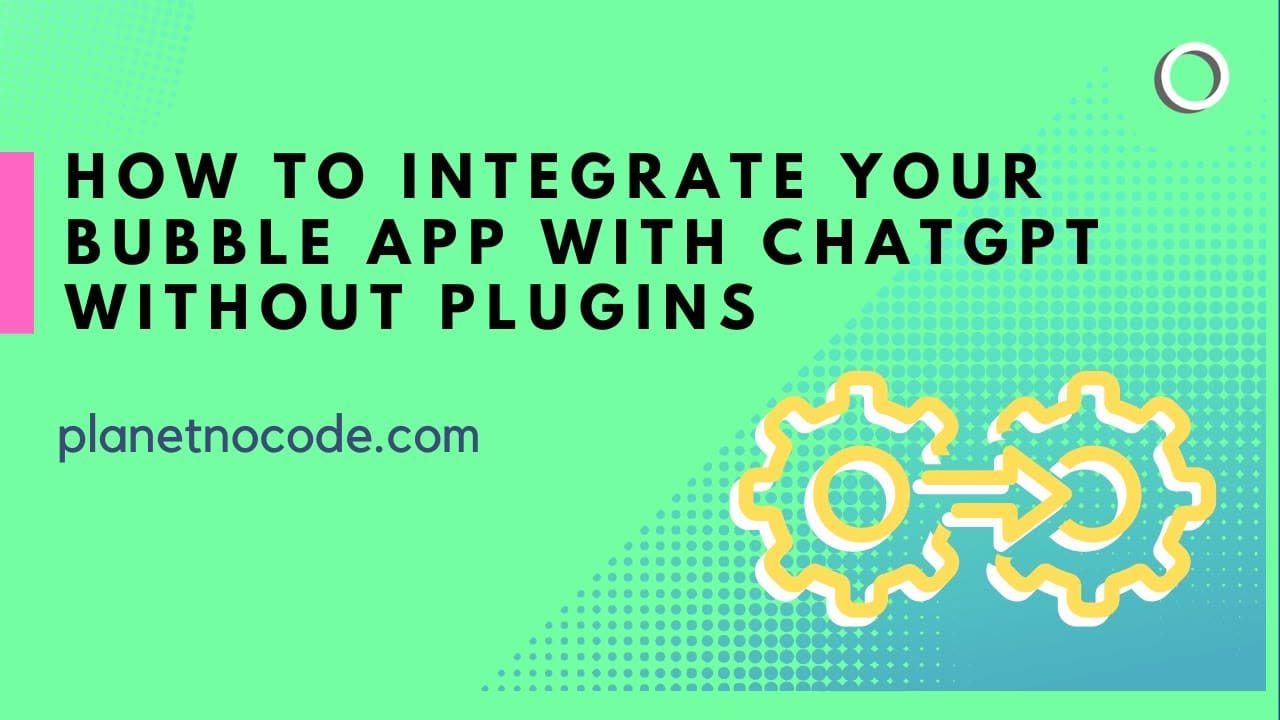
You don't have to use a plugin to add OpenAI ChatGPT to your Bubble app

Build a ChatGPT clone in 30 mins with Bubble.io

How to create a ChatGPT app with no code using Bubble.io
Hi, I'm Matt 👋
My Journey
- Discovered Bubble.io in 2017 while working as a WordPress web designer.
- Transitioned into a full-time Bubble coach and tutor with over 7 years of experience.
Achievements
- Helped hundreds of students turn their app ideas into reality.
- Over 37,000 YouTube subscribers and 1,200,000+ views on tutorial videos.
Why Learn from me
- Real-World Experience: Built internal tools, side projects, and collaborated with entrepreneurs using Bubble.io.
- Proven Success: Students have launched successful apps, some even selling their creations.
- Passionate Educator: Committed to your success and eager to share hard-won insights and strategies.

The best way to learn Bubble.io?
Build No Code Confidently
No more delays. With 30+ hours of expert content, you’ll have the insights needed to build effectively.
Find every solution in one place
No more searching across platforms for tutorials. Our bundle has everything you need, with 500 videos covering every feature and technique.
Dive deep into every detail
Get beyond the basics with comprehensive, in-depth courses & no code tutorials that empower you to create a feature-rich, professional app.
Frequently Asked Questions
Find answers to common questions about our courses, tutorials & content.
No. Our Beginner Essentials course and AI No-Code Coach are designed for total newcomers. You’ll learn Bubble.io step by step - no coding required.
Simply type your question in plain English, and our AI taps into the entire video library to recommend the exact lessons you need. It’s like having a personal instructor on demand.
Forever. With our lifetime membership, you get unlimited access to all videos, our growing course library, and the AI No-Code Coach. Pay once, and it’s yours for life. No subscriptions, no ongoing fees.
Your subscription includes:
- Bubble Beginner Essentials – Get up and running fast.
- Build a ChatGPT Clone – Integrate AI into your no-code apps.
- Build Your SaaS Website with AI – Learn to create a scalable startup site.
- Develop a Custom CRM App in Bubble - Learn database relationships with a CRM.
Plus, new tutorials every week!
The AI No-Code Coach is your first stop for instant answers. If you need deeper help, you can book 1:1 Bubble coaching for expert guidance.
Yes! If you don’t see real progress within 14 days, let us know, and we’ll issue a full refund—no questions asked.
Absolutely. Your subscription is month-to-month, and you can cancel anytime—no lock-ins, no hidden fees.
Absolutely. Your subscription is month-to-month, and you can cancel anytime—no lock-ins, no hidden fees.
If you’re serious about building a successful SaaS startup, check out Mastery—our intensive mentorship program. Mastery goes beyond Bubble.io development and includes:
- 1:1 mentorship to fast-track your progress
- Marketing strategies tailored for no-code founders
- Product management insights to scale your startup
- Personalized support from experienced founders

