Unclickable
Discover how Bubble.io's Unclickable feature empowers solopreneurs to create visually appealing no-code SaaS applications, allowing you to display static elements that enhance user experience without triggering actions.
Unlock 500+ tutorials
Join hundreds of builders who stopped wasting time debugging and started launching products.
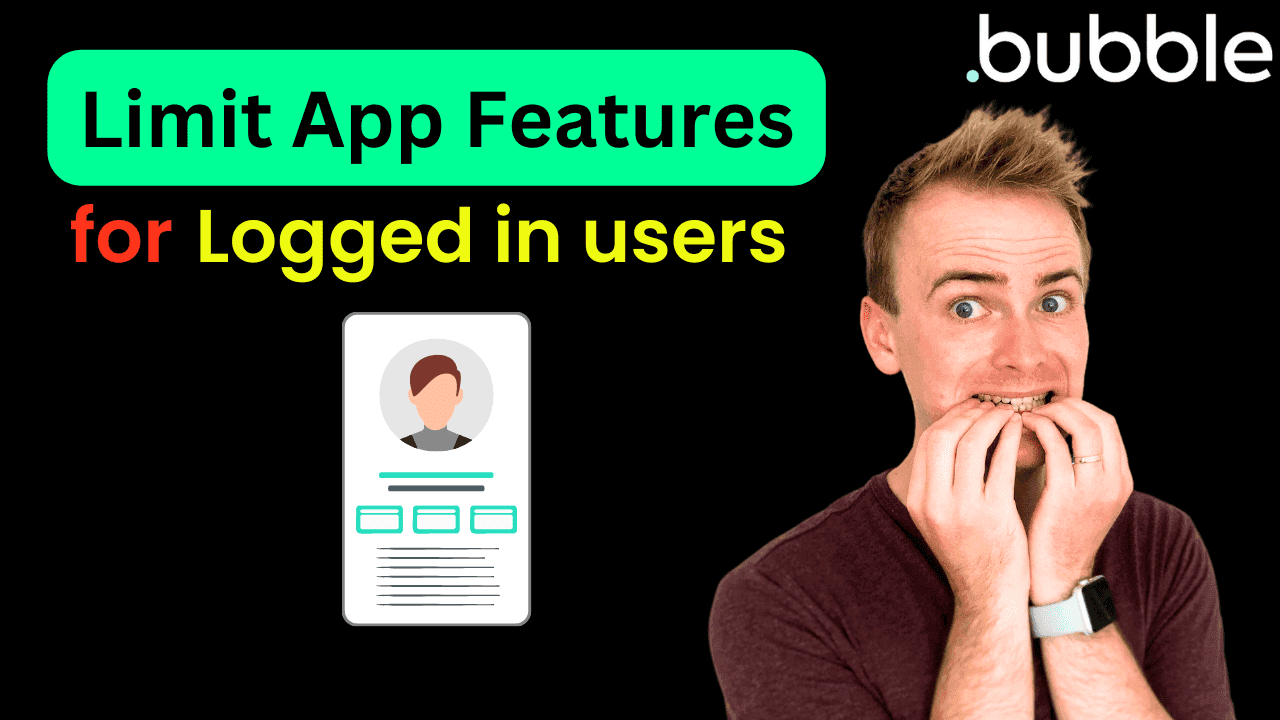
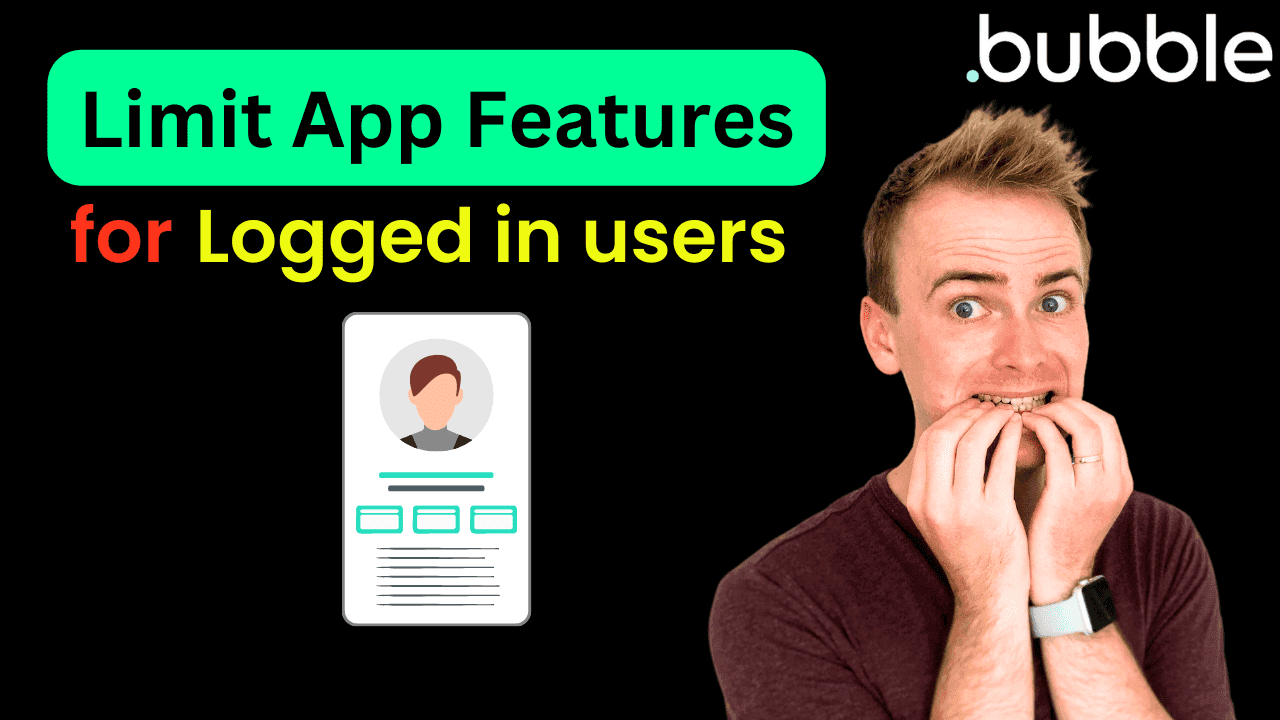
Testing Claude PDF Support in Bubble.io - Latest No Code AI Beta - Part 2
In this exciting Part 2 of our series, join Matt as he dives deeper into the new Claude PDF Support API.


Testing Claude PDF Support in Bubble.io - Latest No Code AI Beta - Part 2
In this exciting Part 2 of our series, join Matt as he dives deeper into the new Claude PDF Support API.
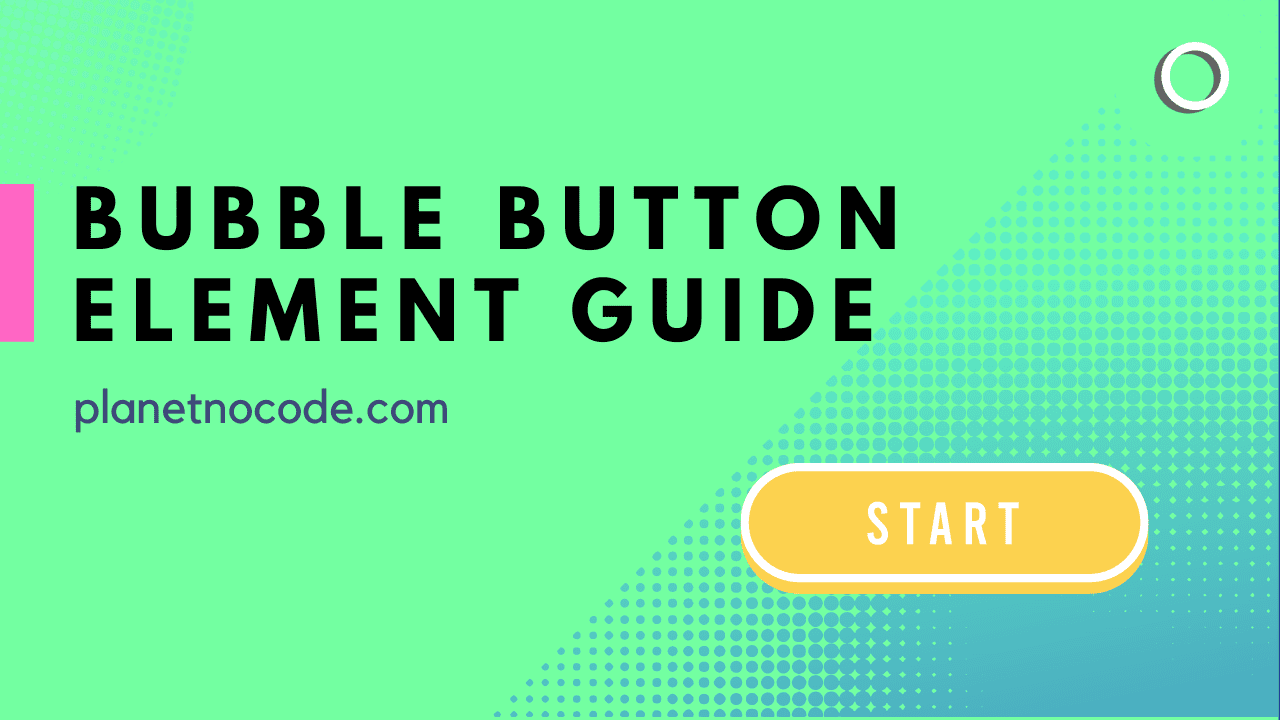
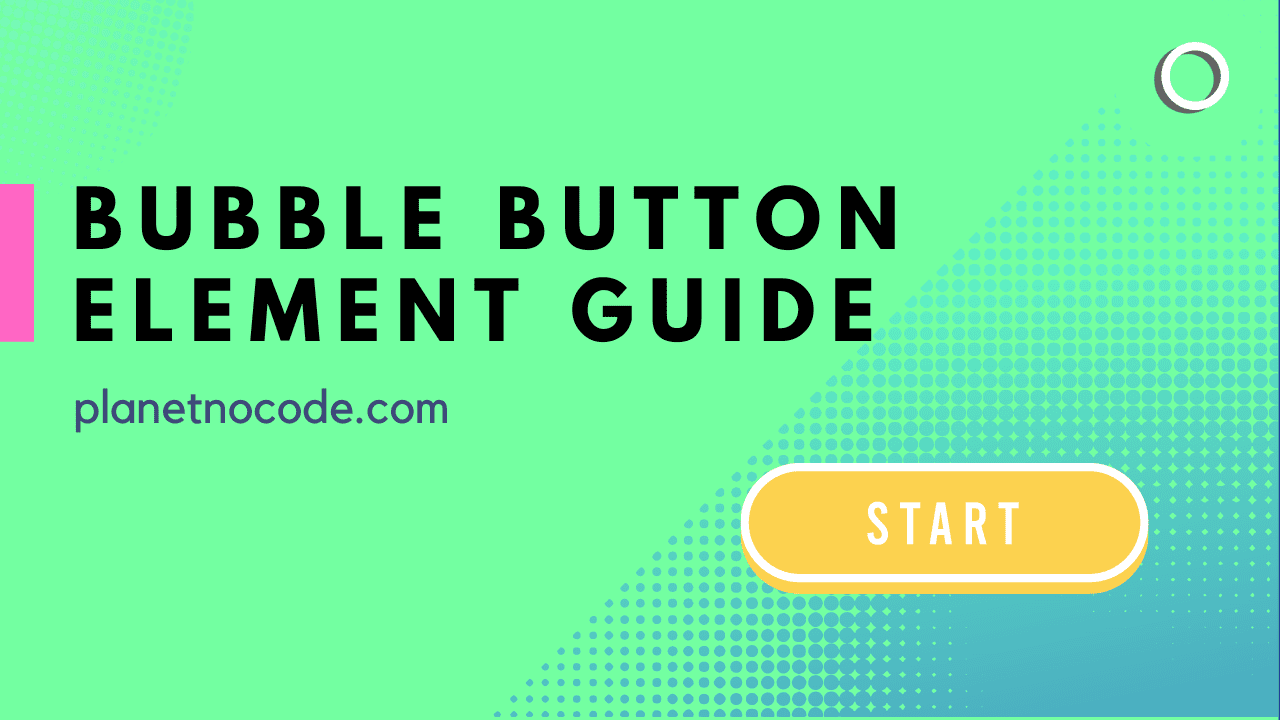
Testing Claude PDF Support in Bubble.io - Latest No Code AI Beta - Part 2
In this exciting Part 2 of our series, join Matt as he dives deeper into the new Claude PDF Support API.
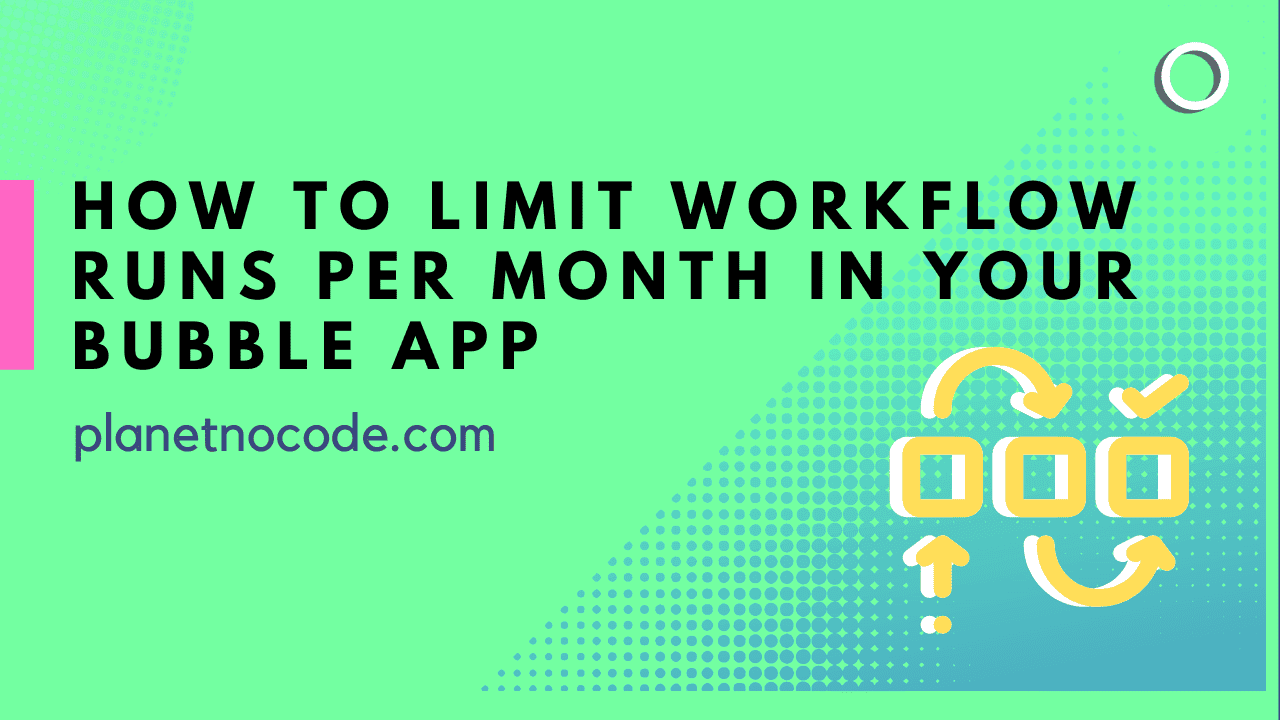
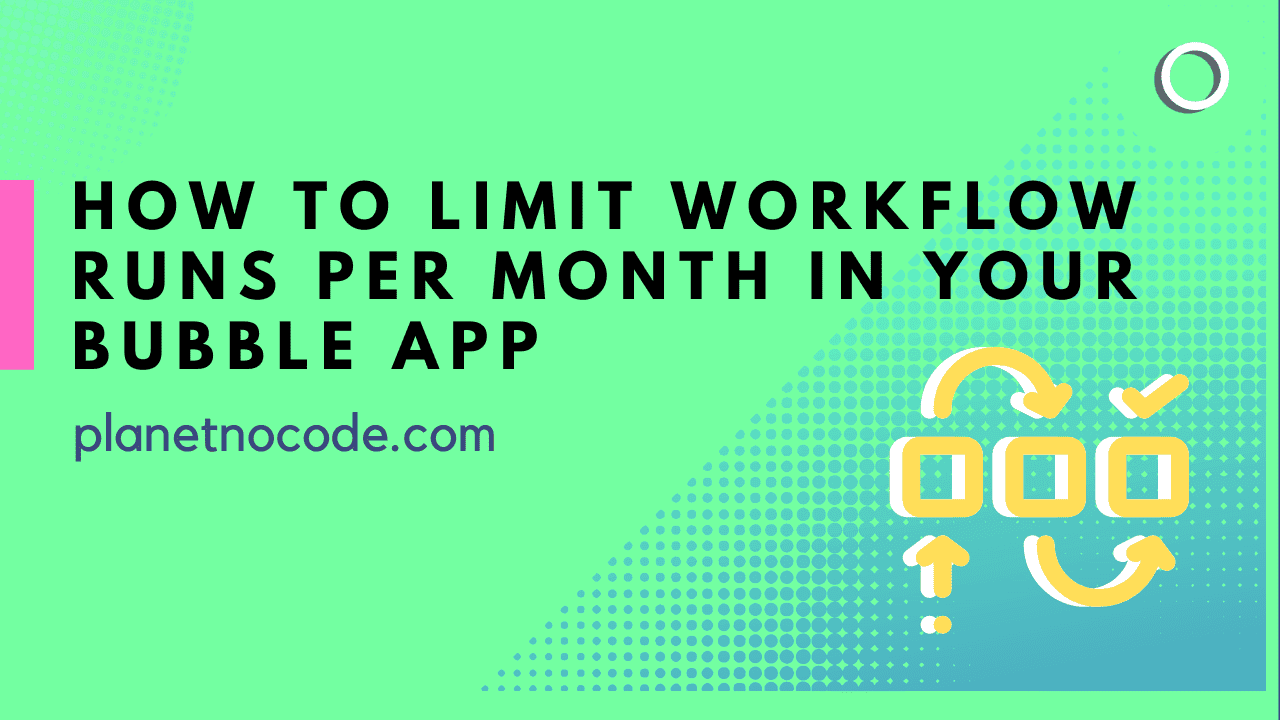
Testing Claude PDF Support in Bubble.io - Latest No Code AI Beta - Part 2
In this exciting Part 2 of our series, join Matt as he dives deeper into the new Claude PDF Support API.
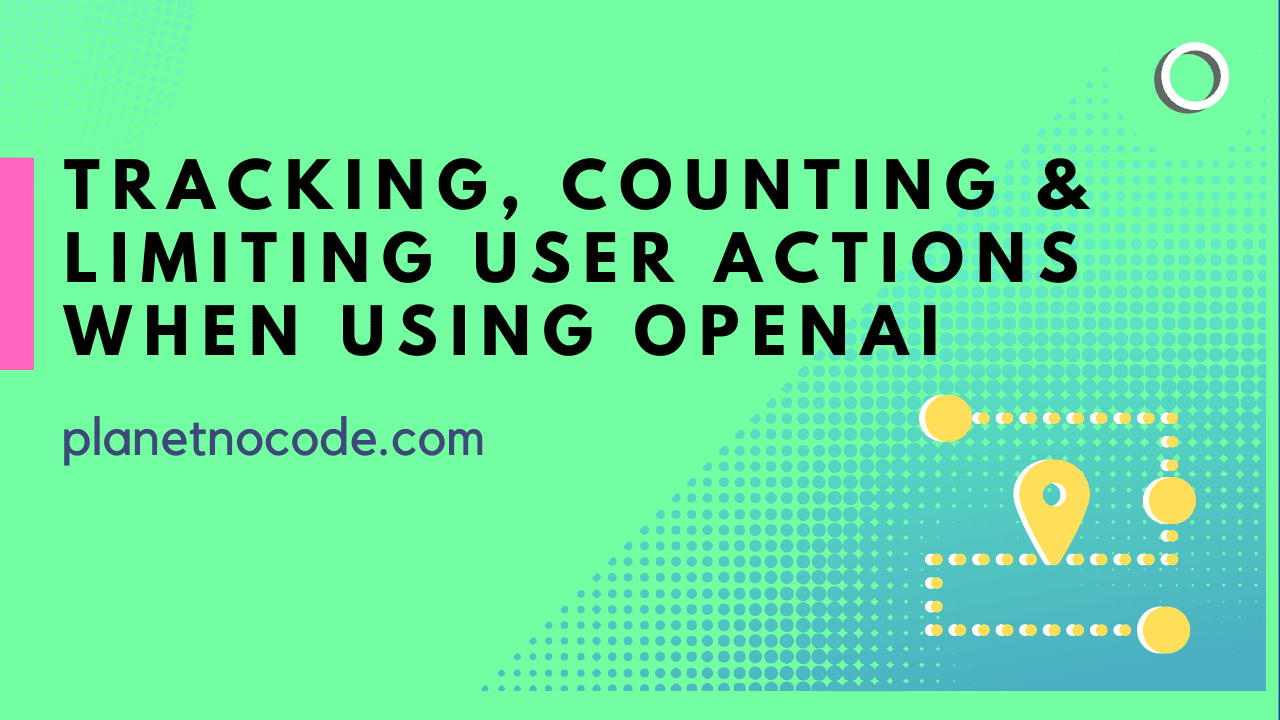
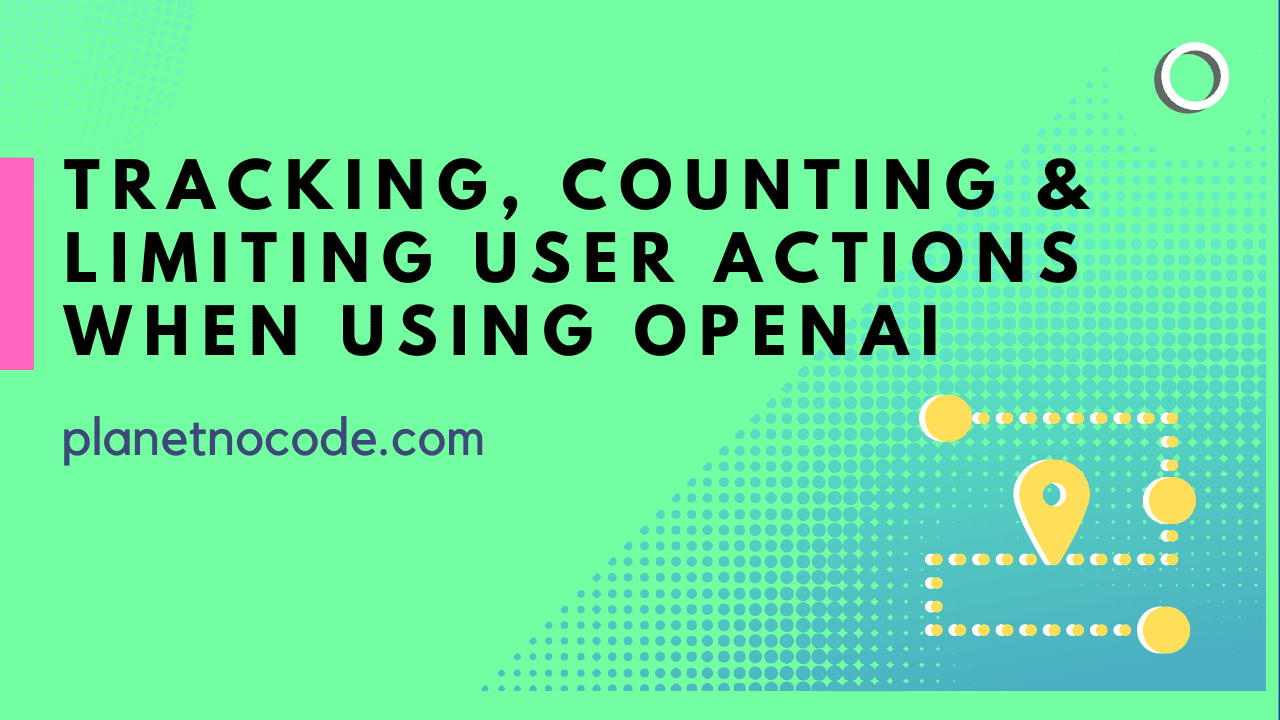
Testing Claude PDF Support in Bubble.io - Latest No Code AI Beta - Part 2
In this exciting Part 2 of our series, join Matt as he dives deeper into the new Claude PDF Support API.
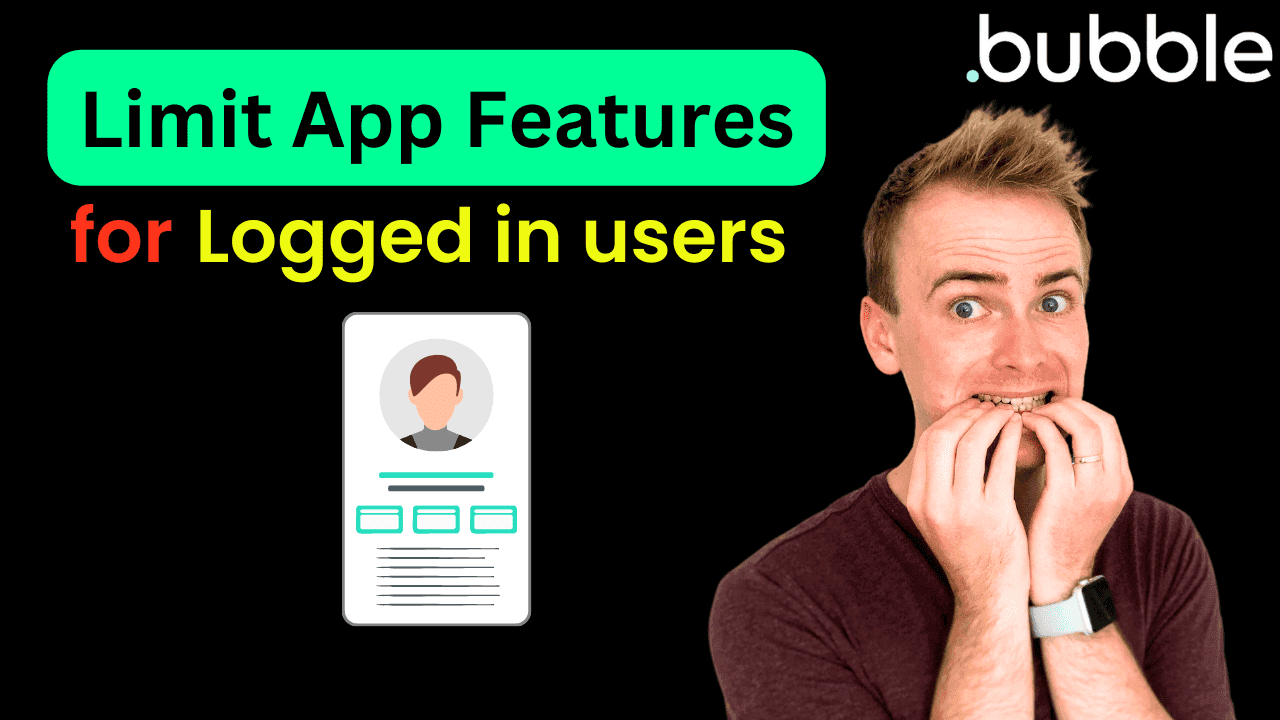
Testing Claude PDF Support in Bubble.io - Latest No Code AI Beta - Part 2
In this exciting Part 2 of our series, join Matt as he dives deeper into the new Claude PDF Support API.
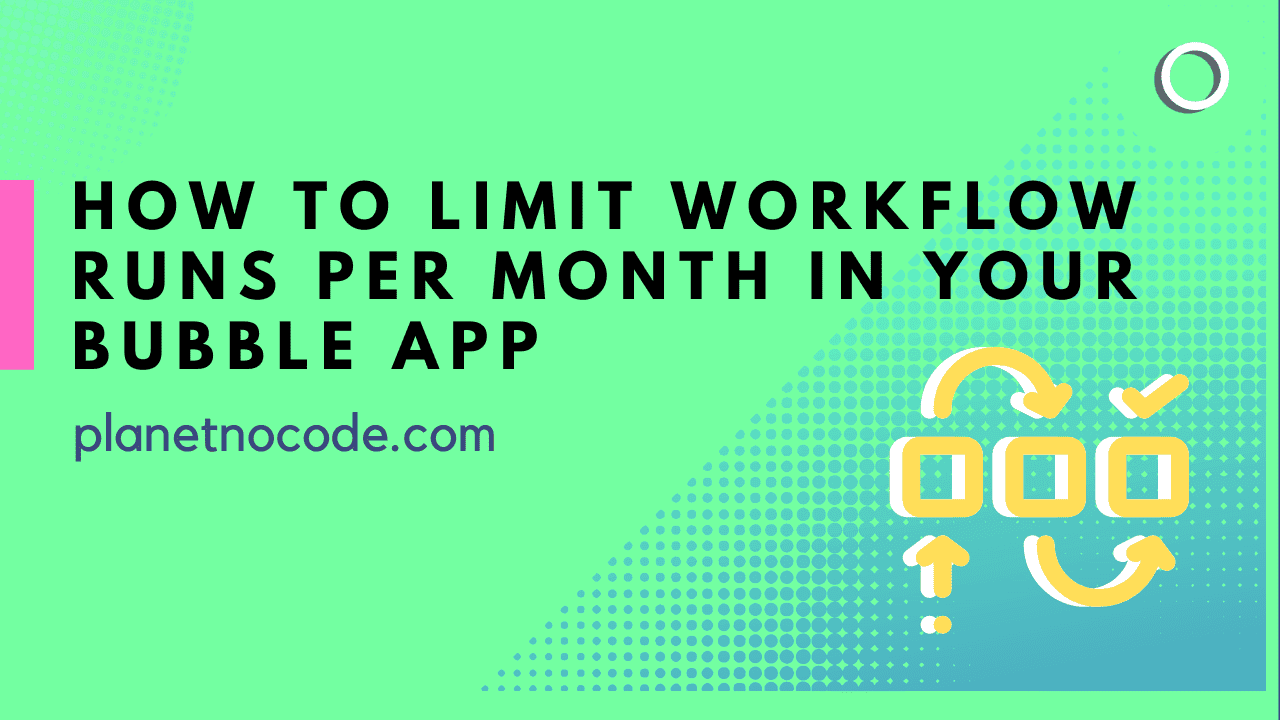
Testing Claude PDF Support in Bubble.io - Latest No Code AI Beta - Part 2
In this exciting Part 2 of our series, join Matt as he dives deeper into the new Claude PDF Support API.

Testing Claude PDF Support in Bubble.io - Latest No Code AI Beta - Part 2
In this exciting Part 2 of our series, join Matt as he dives deeper into the new Claude PDF Support API.
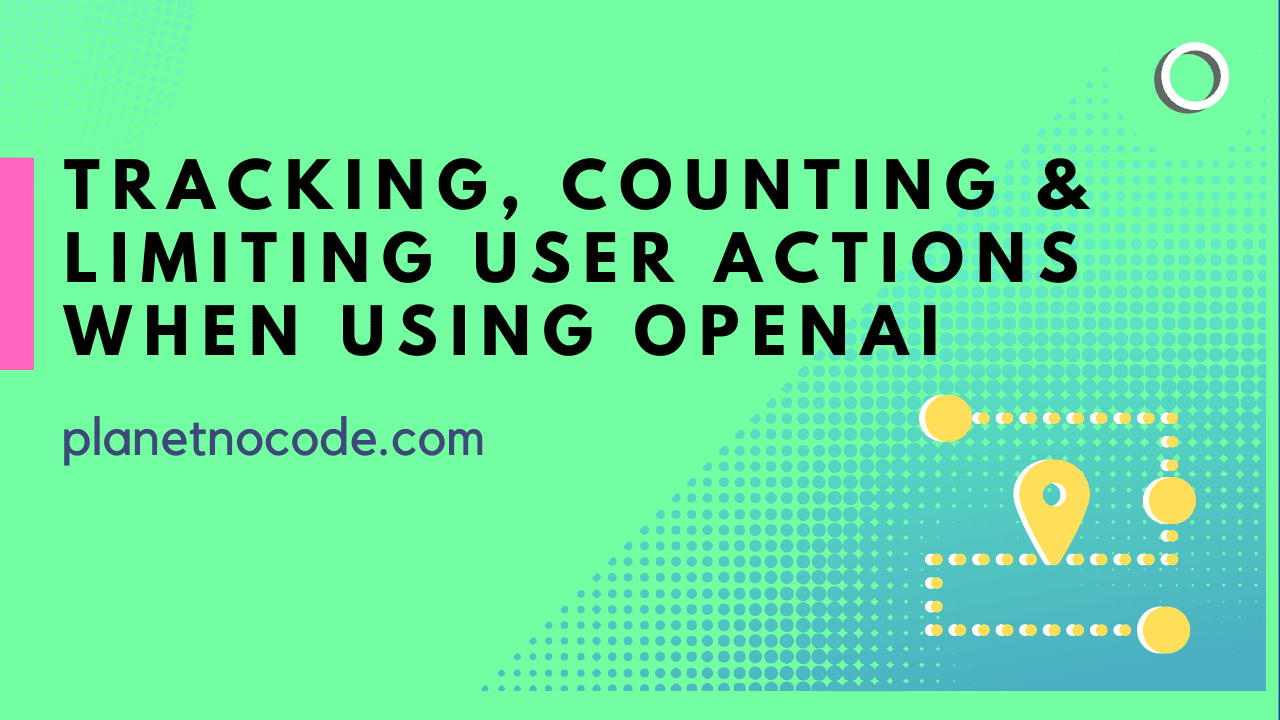
Testing Claude PDF Support in Bubble.io - Latest No Code AI Beta - Part 2
In this exciting Part 2 of our series, join Matt as he dives deeper into the new Claude PDF Support API.
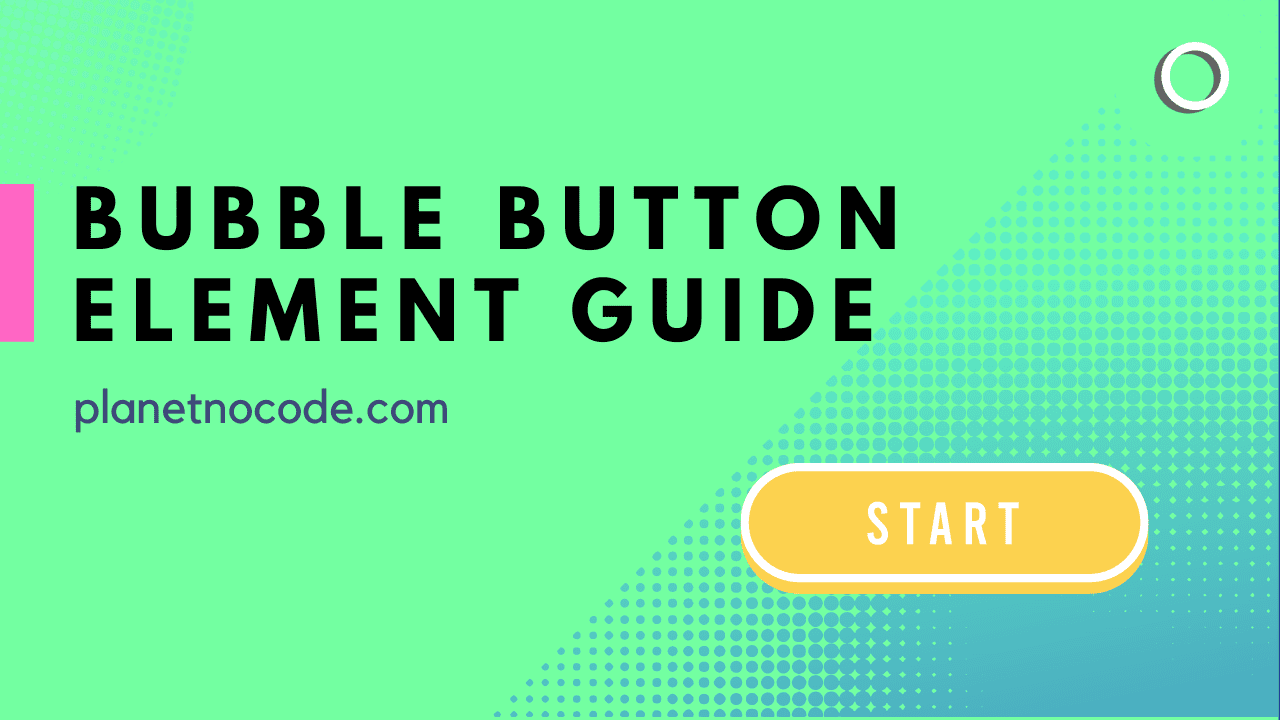
Testing Claude PDF Support in Bubble.io - Latest No Code AI Beta - Part 2
In this exciting Part 2 of our series, join Matt as he dives deeper into the new Claude PDF Support API.
500+ Tutorials
Every Bubble topic covered in 500+ tutorials
ChatGPT & AI Assistants
Build production-ready AI chat apps with OpenAI and Claude
Responsive Web Design
Master modern layouts and mobile-first design
Payment & Email APIs
Handle subscriptions, payments, and transactional emails
Data Security & Privacy
Protect user data and paid user pages
Web Scraping & External Data
Pull data from websites, APIs, and search engines
Advanced Features
Calendar, file uploads, image generation, and automation
Bubble AI Assistant + 4 Courses
$15
/month
Intro price, cancel anytime
Instant Bubble Help Trained on 500+ Tutorials
Get unstuck fast with an AI assistant that actually understands Bubble, plus four complete courses to master no-code development.



4K+
WHAT’S INCLUDED
AI trained on 500+ Planet No Code tutorials
Instant answers with video recommendations
Direct access to Matt when you're stuck
Cancel anytime, no commitment
500+ Tutorials
Every Bubble topic covered in 500+ tutorials
ChatGPT & AI Assistants
Build production-ready AI chat apps with OpenAI and Claude
Responsive Web Design
Master modern layouts and mobile-first design
Payment & Email APIs
Handle subscriptions, payments, and transactional emails
Data Security & Privacy
Protect user data and paid user pages
Web Scraping & External Data
Pull data from websites, APIs, and search engines
Advanced Features
Calendar, file uploads, image generation, and automation
Bubble AI Assistant + 4 Courses
$15
/month
Intro price, cancel anytime
Instant Bubble Help Trained on 500+ Tutorials
Get unstuck fast with an AI assistant that actually understands Bubble, plus four complete courses to master no-code development.



4K+
WHAT’S INCLUDED
AI trained on 500+ Planet No Code tutorials
Instant answers with video recommendations
Direct access to Matt when you're stuck
Cancel anytime, no commitment
Happy Builders
Join hundreds of Bubble builders shipping real products
From solo founders to side hustlers, builders worldwide use Planet No Code to get unstuck, ship faster, and avoid costly mistakes.
Happy Builders
Join hundreds of Bubble builders shipping real products
From solo founders to side hustlers, builders worldwide use Planet No Code to get unstuck, ship faster, and avoid costly mistakes.















