Add list
Discover how Bubble.io's Add List feature empowers solopreneurs to efficiently manage and display dynamic data in their no code SaaS applications, streamlining user interactions and enhancing overall functionality without writing a single line of code.
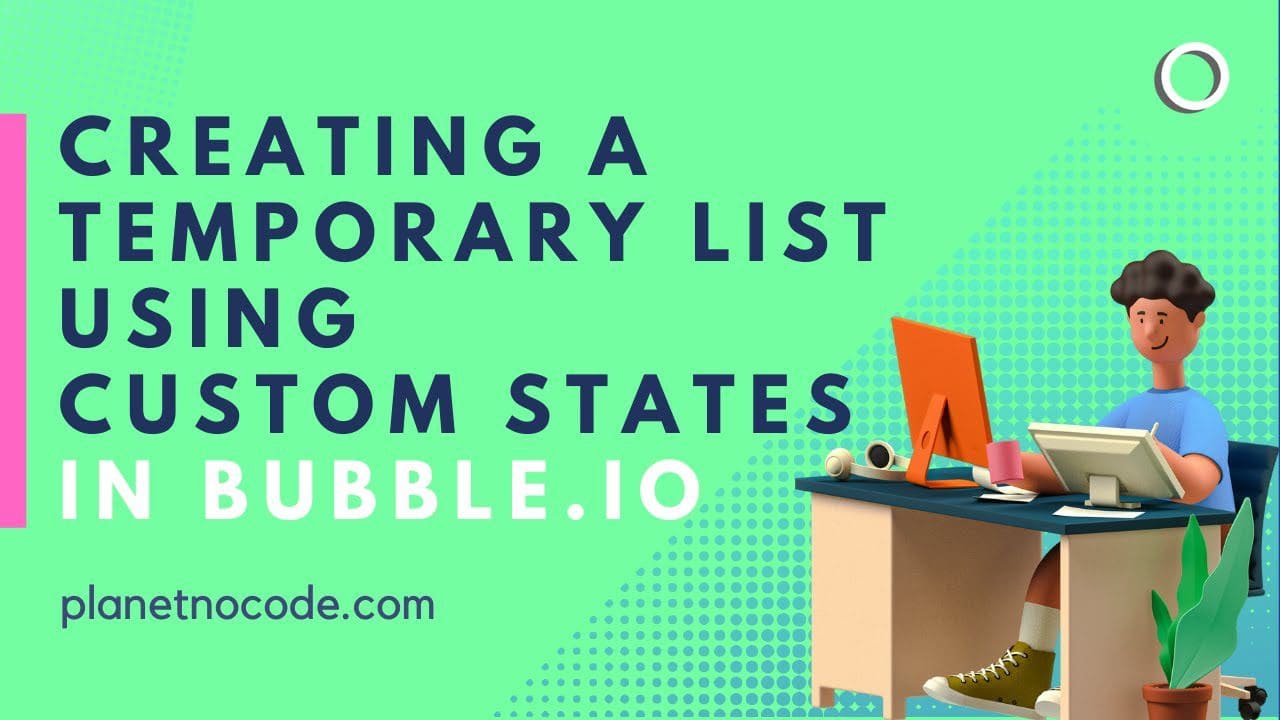
Creating a Temporary List Using Custom States in Bubble.io
In this Bubble.io tutorial video we show how Custom States to show a temporary list and build upon a temporarily list without saving data to your Bubble app's database using Repeating Groups.
Explore more of our no code tutorials
Discover more Bubble tutorials
Start building your No Code SaaS with Bubble.io & Planet No Code
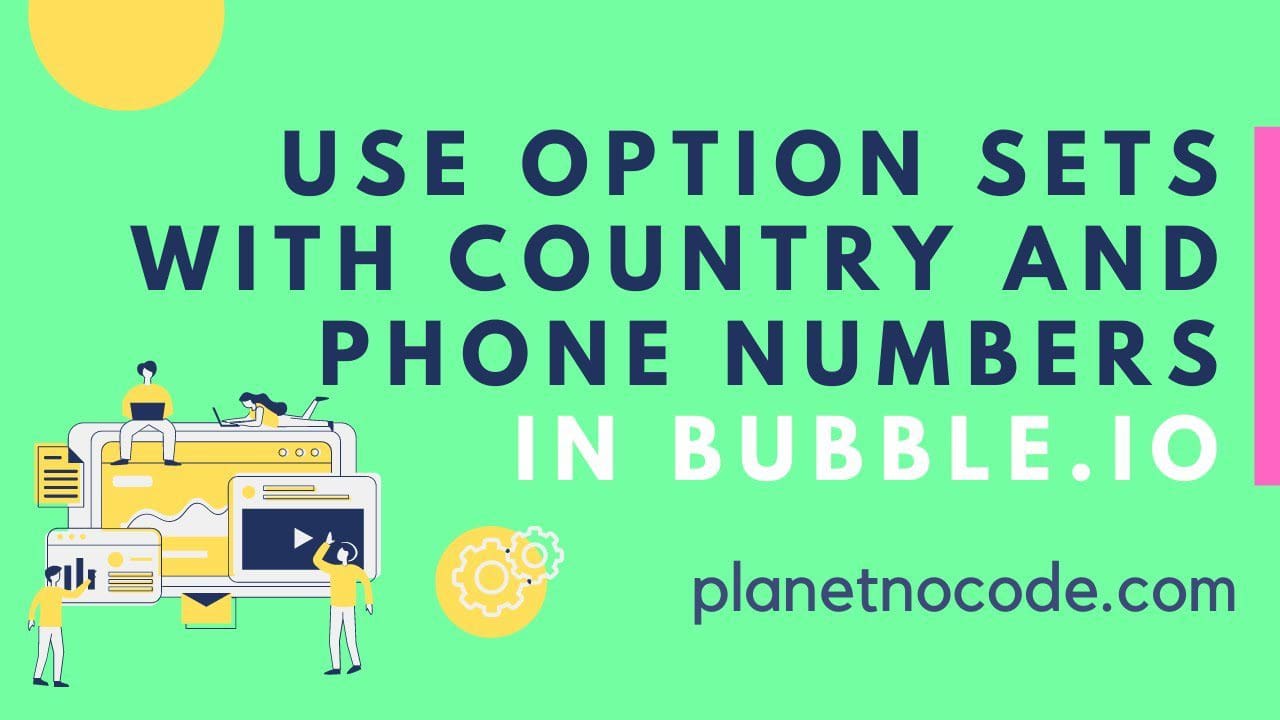
How to use Option Sets with country and phone numbers in Bubble.io
In this Bubble.io video tutorial we show how to use Option Sets in the Bubble editor to store and display phone numbers and country codes. We use an example of a basic CRM to demonstrate the power of Option Sets to storing multiple expressions of the same data and saving this to your user in your Bubble database.
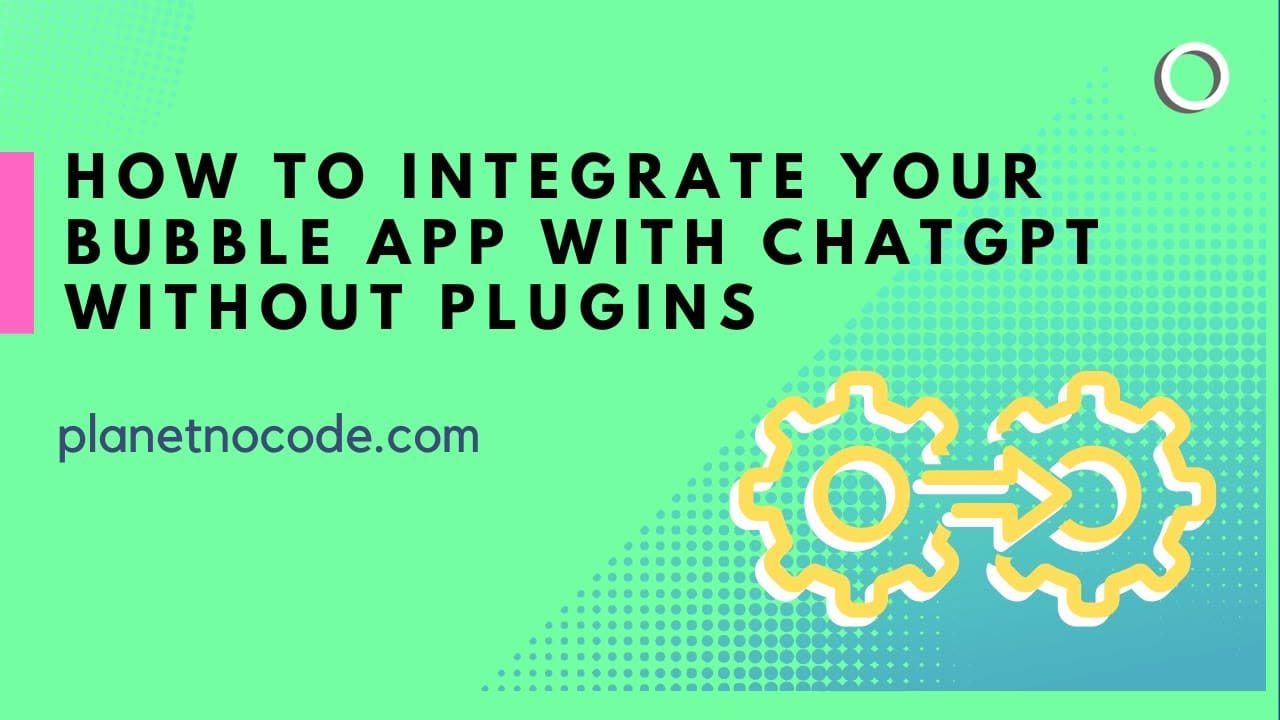
You don't have to use a plugin to add OpenAI ChatGPT to your Bubble app
You don't have to use a plug in to add the power of ChatGPT to your Bubble site. In fact, you might find that some of the plugins are lacking the full capabilities of the OpenAI API.
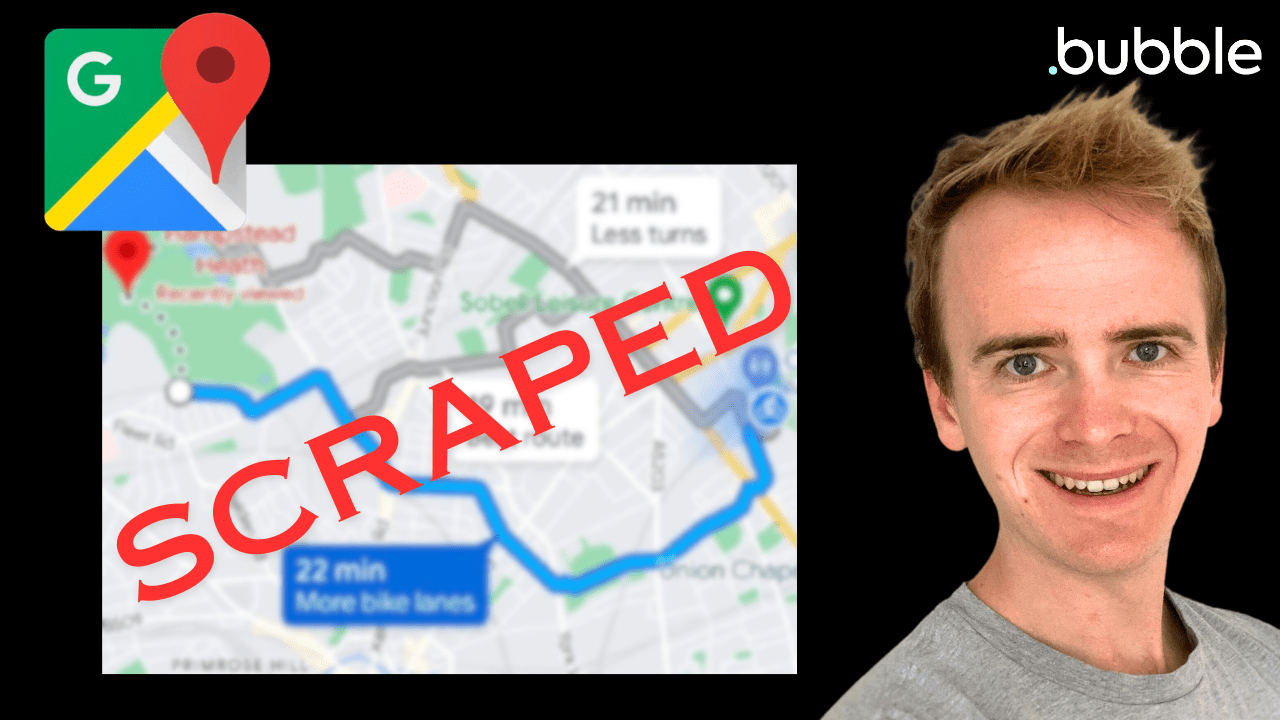
Search and Scrape Google Maps data with Serper.dev
In this Bubble tutorial we demonstrate how to scrape Google Maps data into your Bubble app using the Serper.dev API.
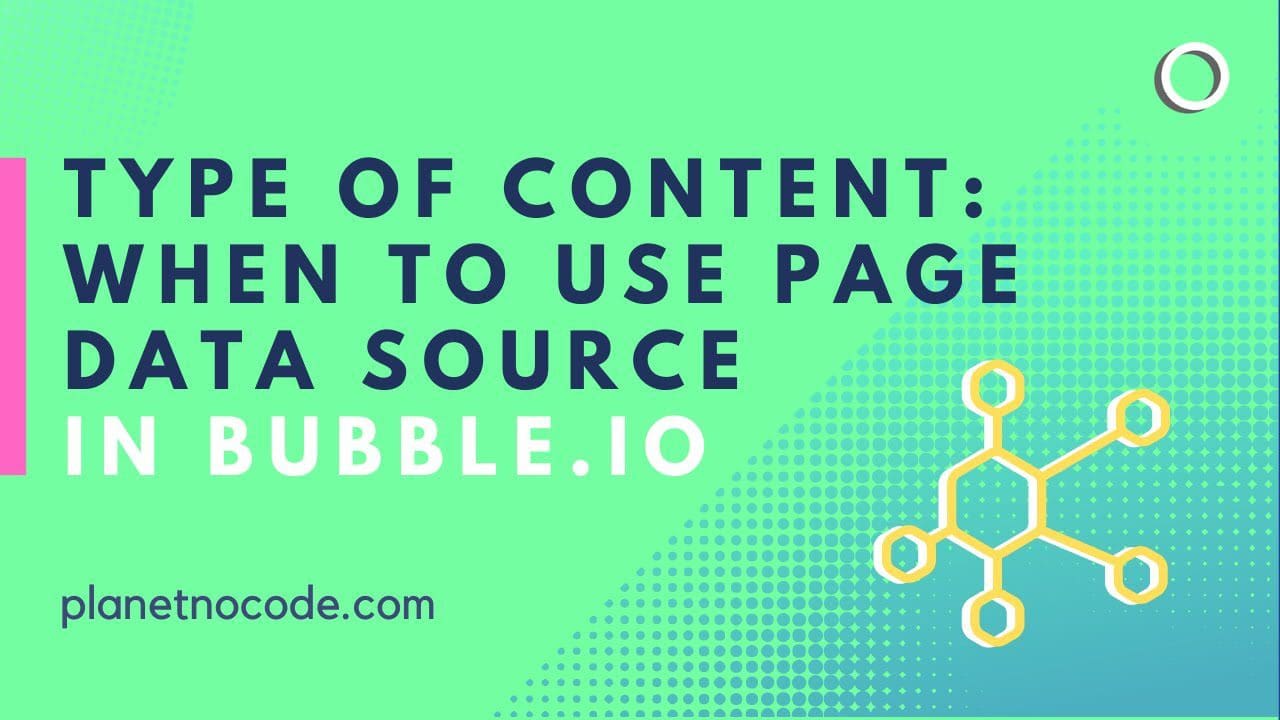
Type Of Content - When To Use Page Data Source In Bubble.io
In this Bubble.io tutorial video we show how to display content using dynamic data from your database on a page. Using Page Data Source is the best way of designing a page to show a single entry from a list of data.
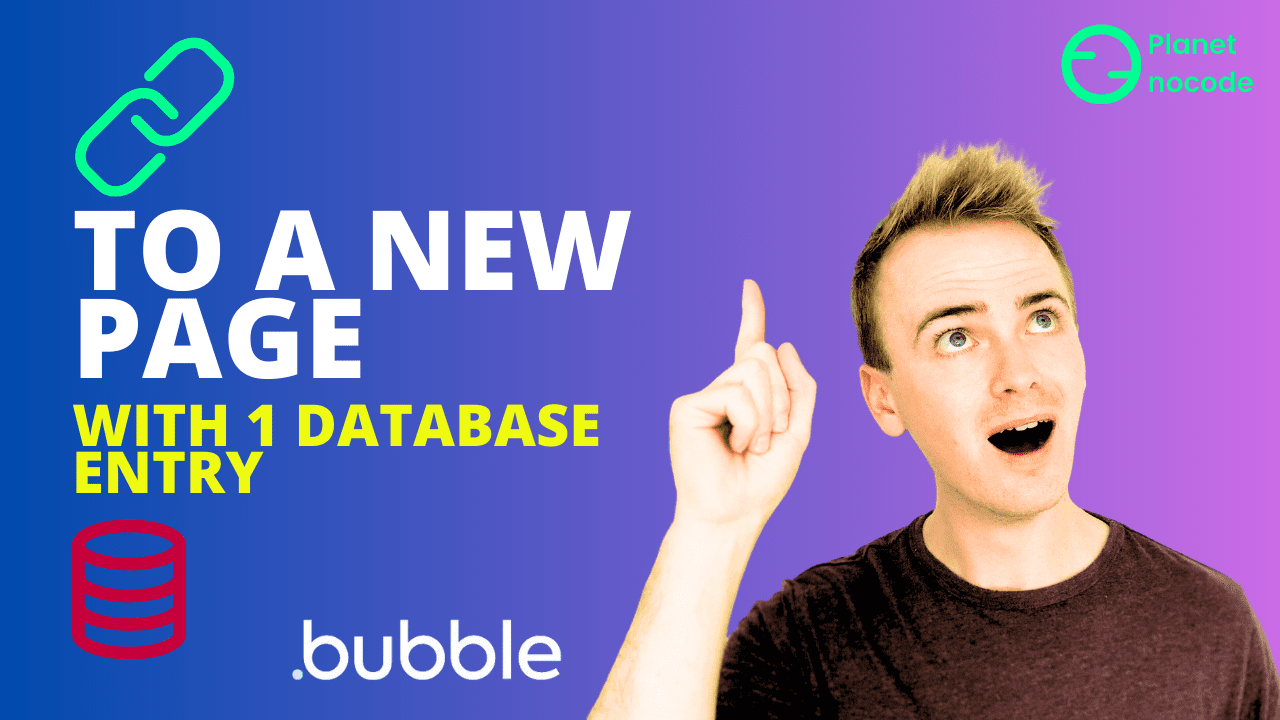
How to send 1 database entry to a new page
In this Bubble tutorial we'll demonstrate how to take one entry in your Bubble database from a list of entries and link through to a page all about that one entry. Very useful if you are building a nocode marketplace with Bubble.
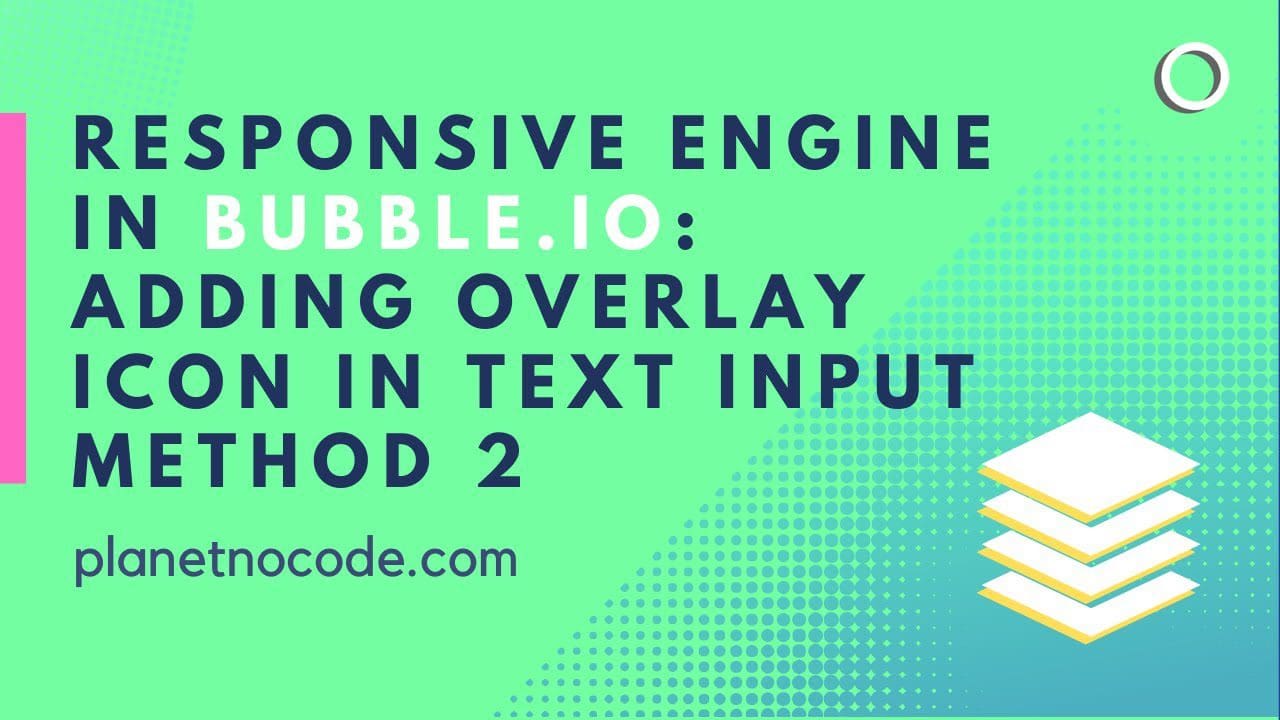
Responsive Engine: adding overlay icon in text Input V2
In this Bubble tutorial video we explore one way to adding a Font Awesome icon to your text Input fields.

